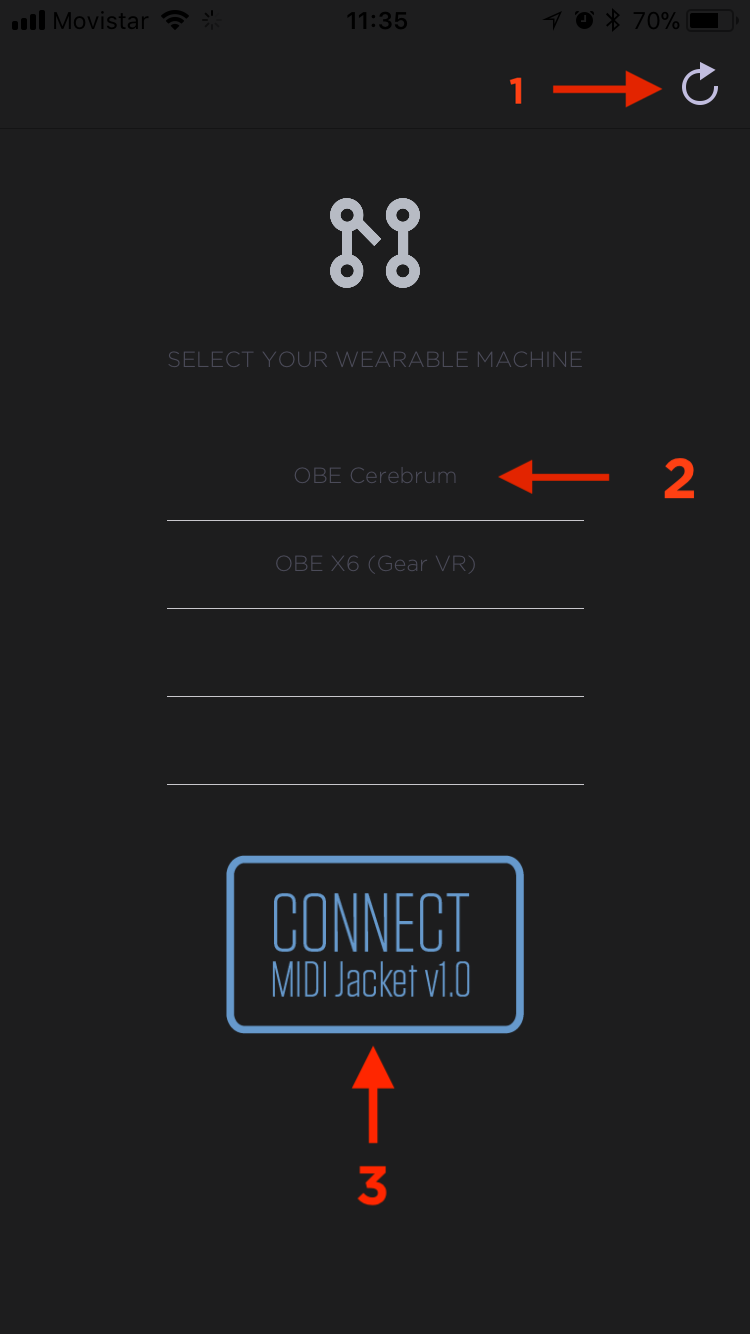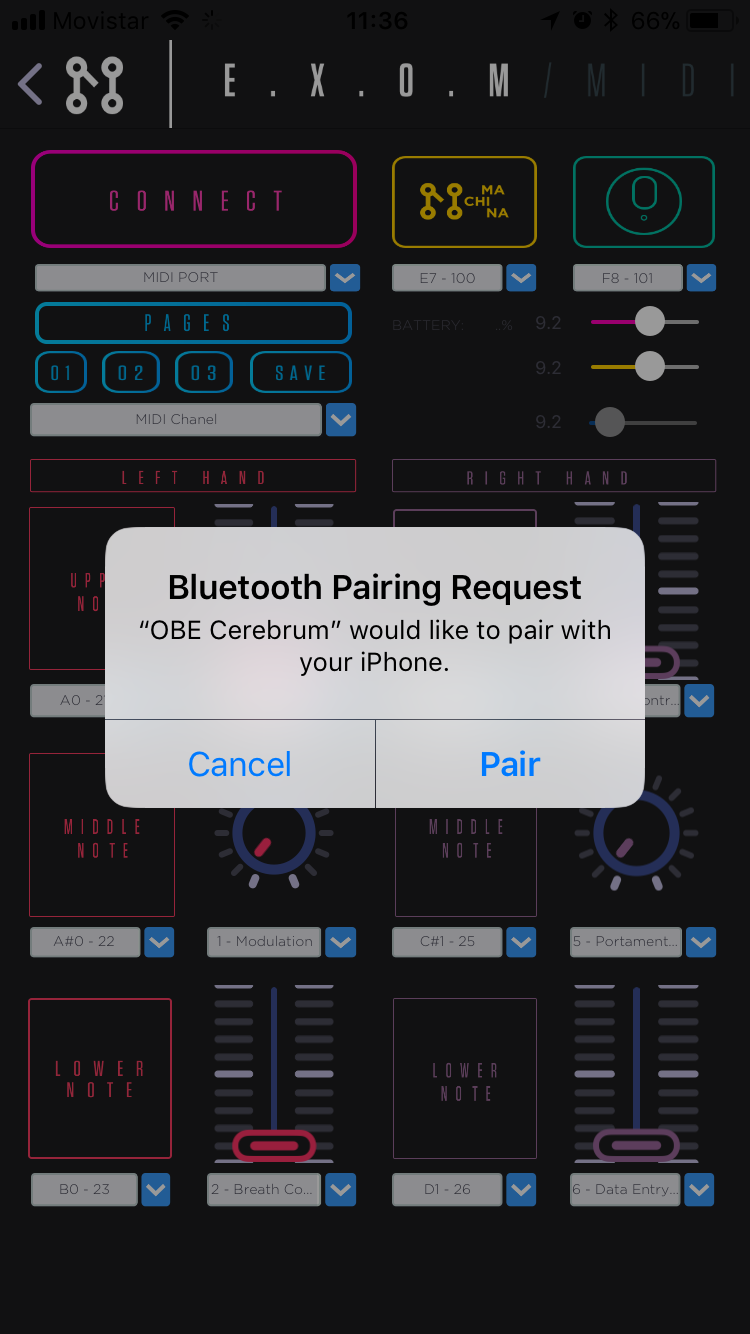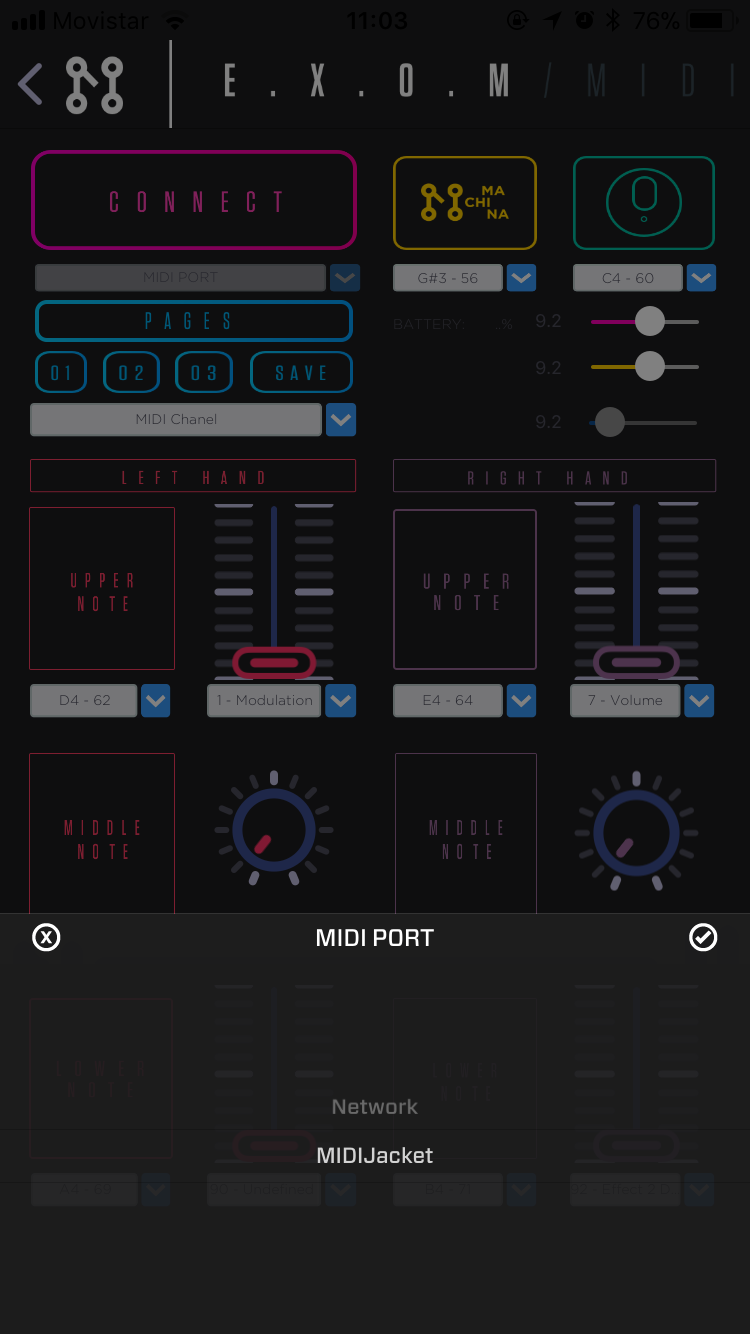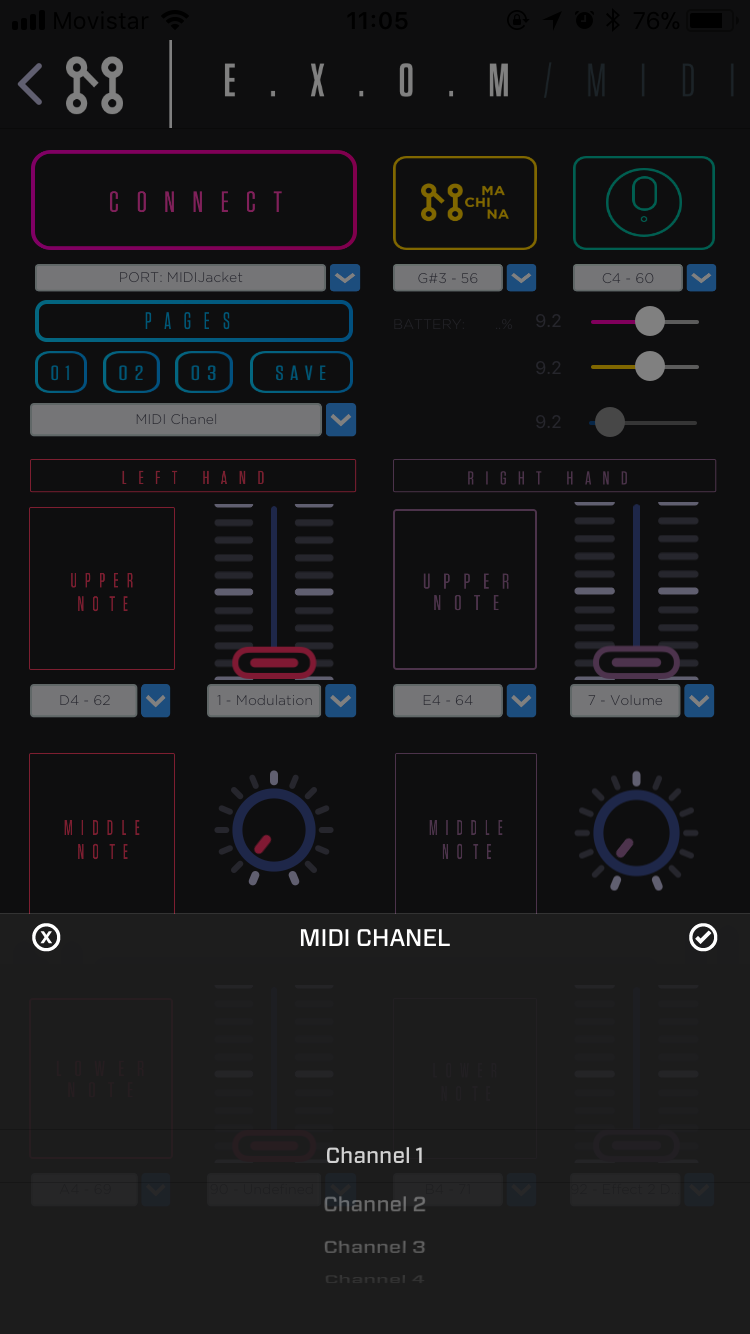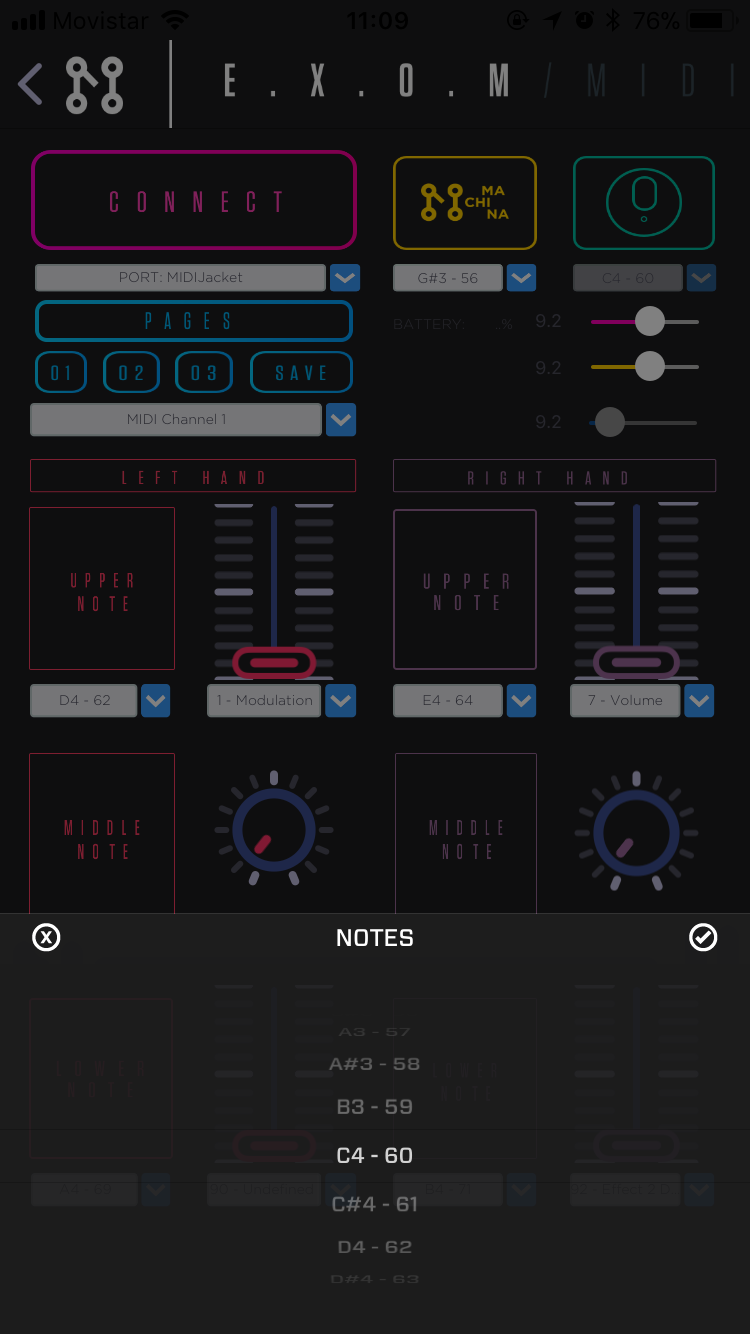E.X.O.M MIDI
This app allows users to use your body as a midi controller using Machina producs.
Device Compatiblity:
- iPad mini 2 or recent.
- iPad Air (5th generacion) or recent.
- iPhone 6 or recent.
- iPad Pro.
Required: iOS > 11.2
Use any version lower that iOS 11.2 (like 11.1, 11.0) could be an issue.
Download MACHINA MIDI APP
Using MACHINA MIDI
- Download the App.
- Make sure all the cables are correctly connected following this guide.
- Power on your E.X.O.M:
- Press the crebrum button once (it vibrates and changes the led color multiple times).
- The device is ready to connect when the cerebrum led turns to green.

-
Open the app
- Search for available devices on list.
- Select “OBE Cerebrum”.
- Only Connect to Cerebrum, not any other device
- Press connect button (This connects the device).
-
App connects to E.X.O.M.
-
The led will shine blue, when device is connected.

-
Make sure to press “Pair” button.
Could take 30 seconds or less to connect.
-
-
Configure the app
-
Press Midi port and Select your Midi port
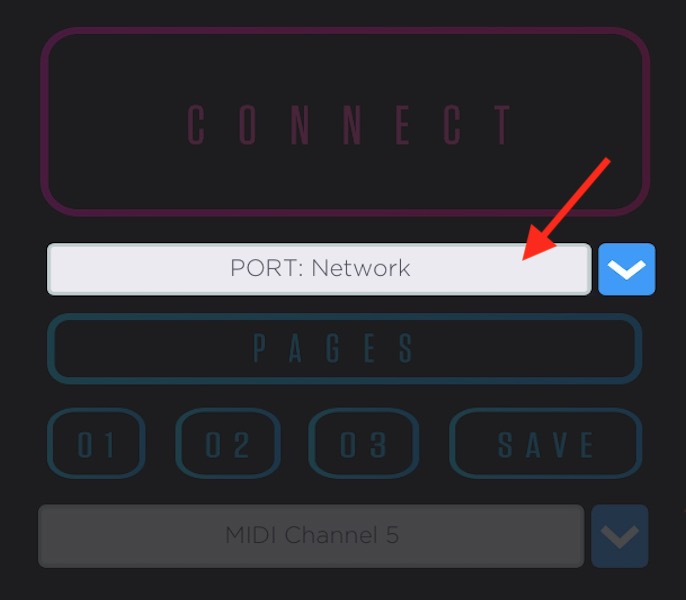
-
Select Midi port from the list( if you don’t have one just use : MidiJacket)
-
Select Midi chanel:
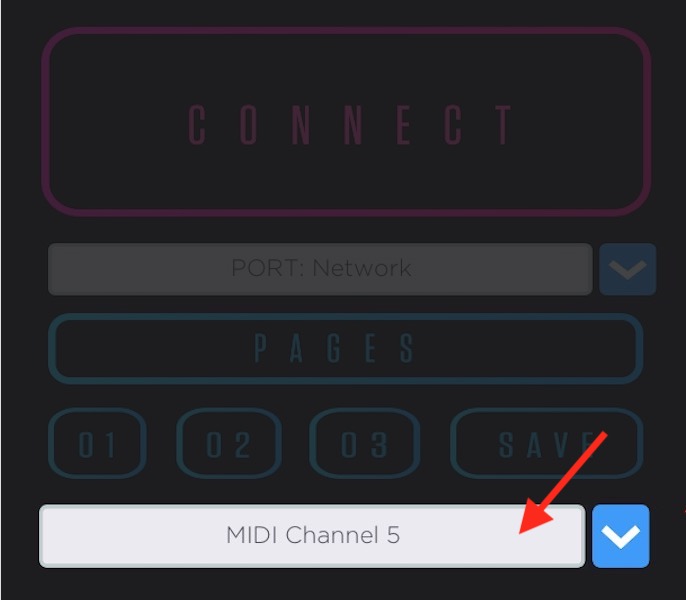
-
Select the Midi Chanel ( could be Chanel 1).
-
Using E.X.O.M
Set Midi notes
Use your body to trigger specific notes with your hand movements.
-
Press the menu (below button icon).
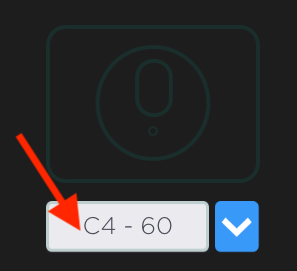
-
Select note to trigger.
Using the nervs

You can use your arms and hands to controll E.X.O.M, the nervs has 4 buttons per hand.
| Left Buttons | Right Buttons |
|---|---|
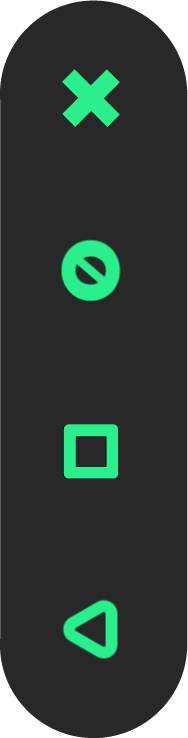 |
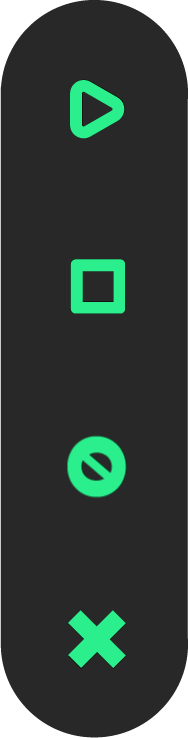 |
3 zones for each arm.
You have to make sure the nervs are correctly clamped and connected to the cable.
(to learn about ir check this guide)
| zone | range |
|---|---|
| upper from 30º to 90º |
 |
| center from 30º to - 30º |
 |
| down from -30º to 90º |
 |
Trigger Notes
The fisrt button (top to lower button)
sends a single note when is pressed.
The note to be triggered depends on the zone you are postioning the sensor.
| Left Buttons | Trigger note |
|---|---|
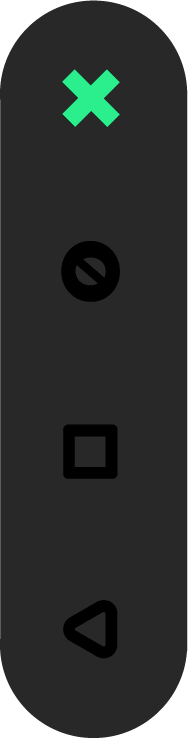 |
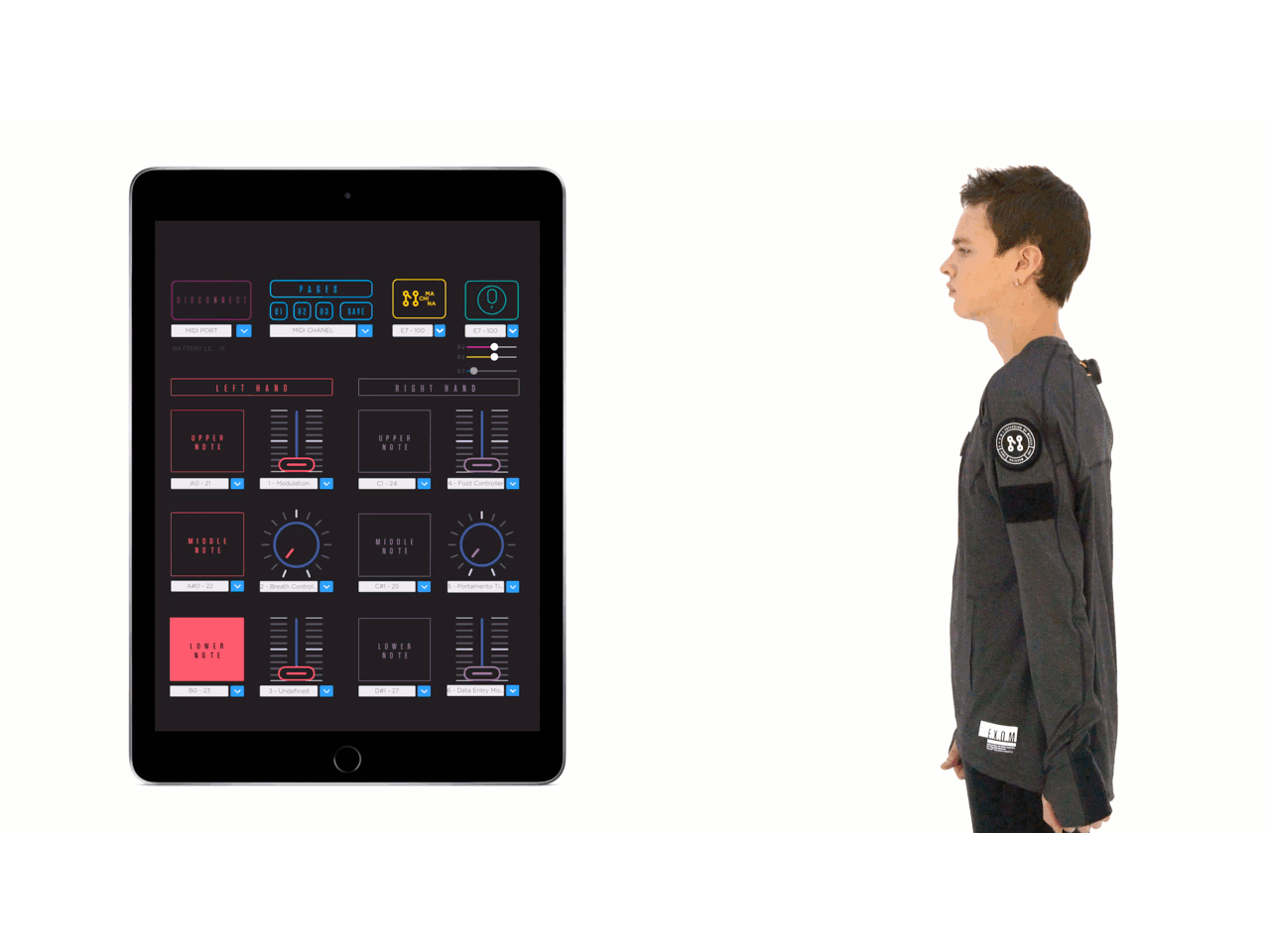 |
Manipulate CC midi messages.
The second and fouth button controlls faders.
Upper
| Button (Left) | Arm Position |
|---|---|
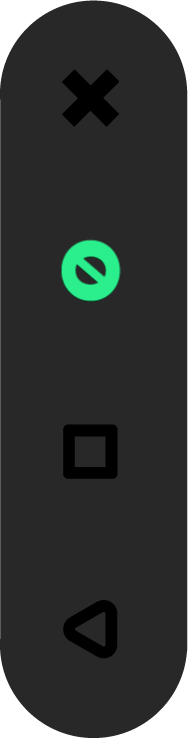 |
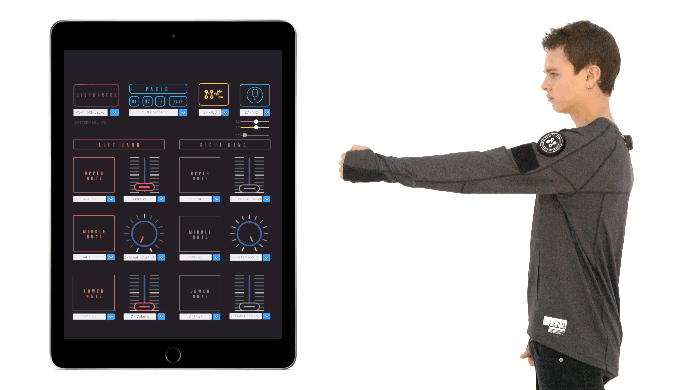 |
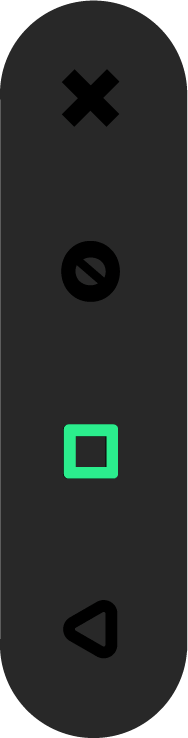 |
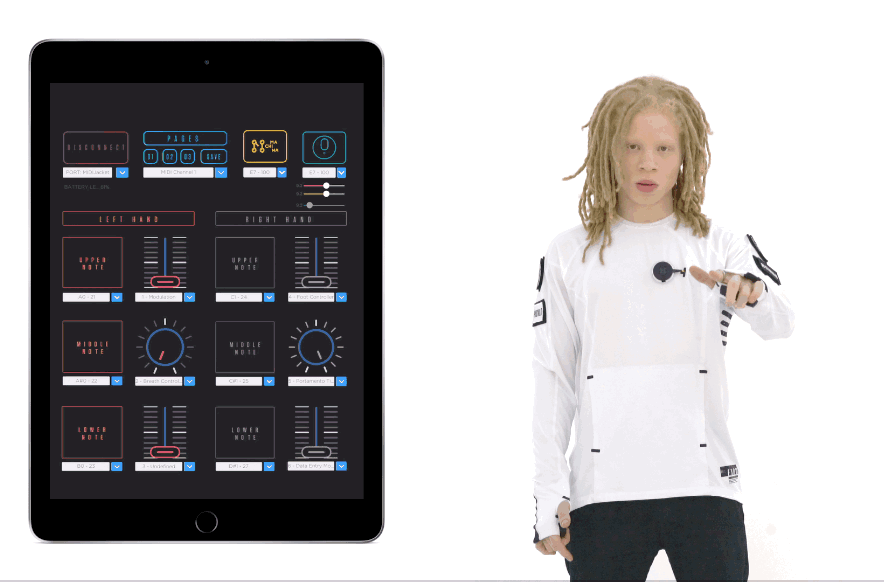 |
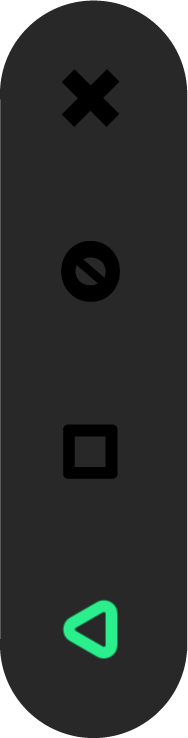 |
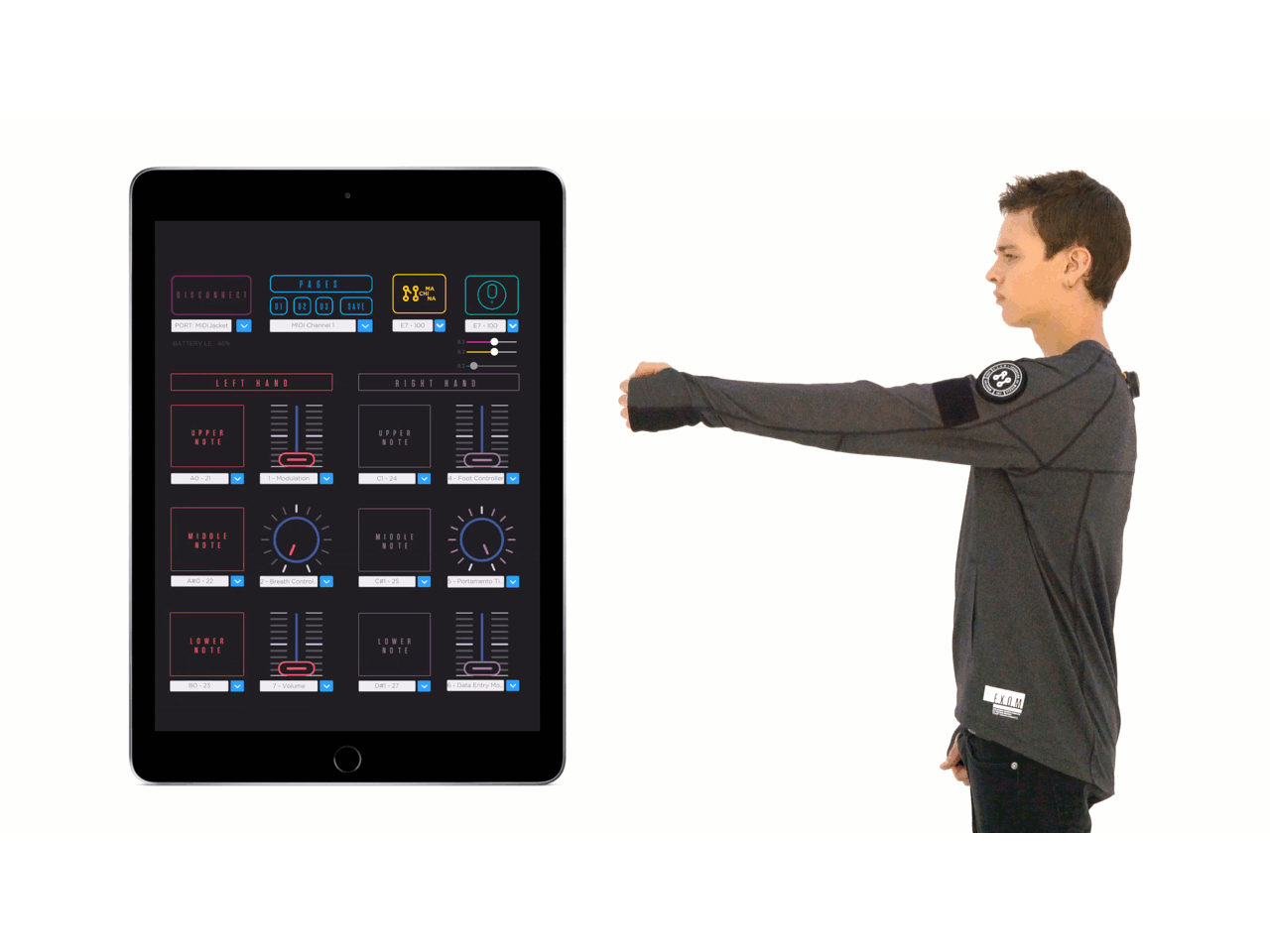 |
Controlling Any Midi APP
With our app it is possible to control different music apps. Here are some examples:
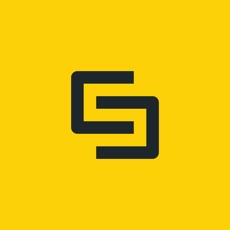 |
LP-5 - Loop-based Music Sequencer |
|---|---|
| GarageBand | |
| DM1 - The Drum Machine |